How to insert links in Tumblr bio: A Step-by-Step Guide
Unleash your Tumblr potential with this step-by-step guide on adding links to your bio, enhancing your personal branding and directing your audience to your unique online spaces.
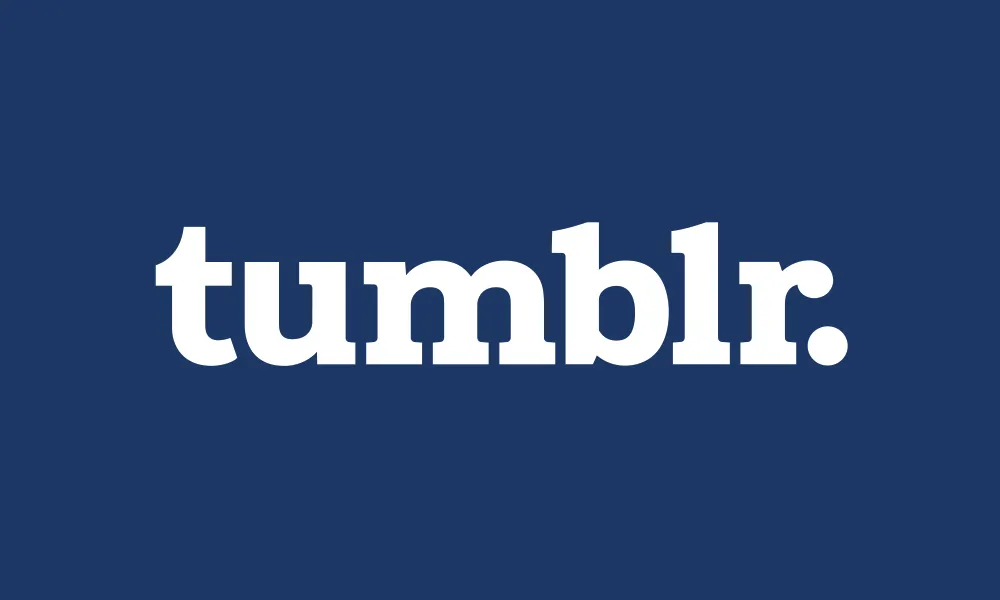
Hello, fellow Tumblr enthusiasts! If you're reading this, chances are you've been bitten by the Tumblr bug, and you're looking to add a little pizzazz to your bio. Perhaps you've got a killer portfolio or a blog post you're particularly proud of, and you want to share it with your Tumblr audience. In this tutorial, we’ll guide you through adding links to your your Tumblr bio. Buckle up, it's going to be a wild ride! 😜
Tumblr: A Digital Canvas for Self-Expression
Tumblr has always been a haven for those of us looking to express ourselves creatively. It's a digital canvas where we can paint a vivid picture of our passions, quirks, and interests. The Tumblr bio is a crucial part of this canvas. It's like the title of a painting - it gives viewers a glimpse of what to expect.
By adding a link to your Tumblr bio, you can direct your audience to other online spaces that showcase your personality, skills, or creations. It could be your personal blog, a YouTube channel, or an online portfolio like the ones you can create with Jingle Bio, a nifty tool that helps you create a dynamic, personal space that showcases your unique personality.
Adding a link to your Tumblr bio not only adds depth to your online persona but also enhances user engagement. It's like saying, "Hey, I've got more cool stuff. Come, take a look!"
How to Insert a Link in Your Tumblr Bio
Step 1:
Once you’re logged in to your Tumblr account, click on the "Account" link in the left sidebar. From there, select your blog name and you'll be directed to your blog dashboard.
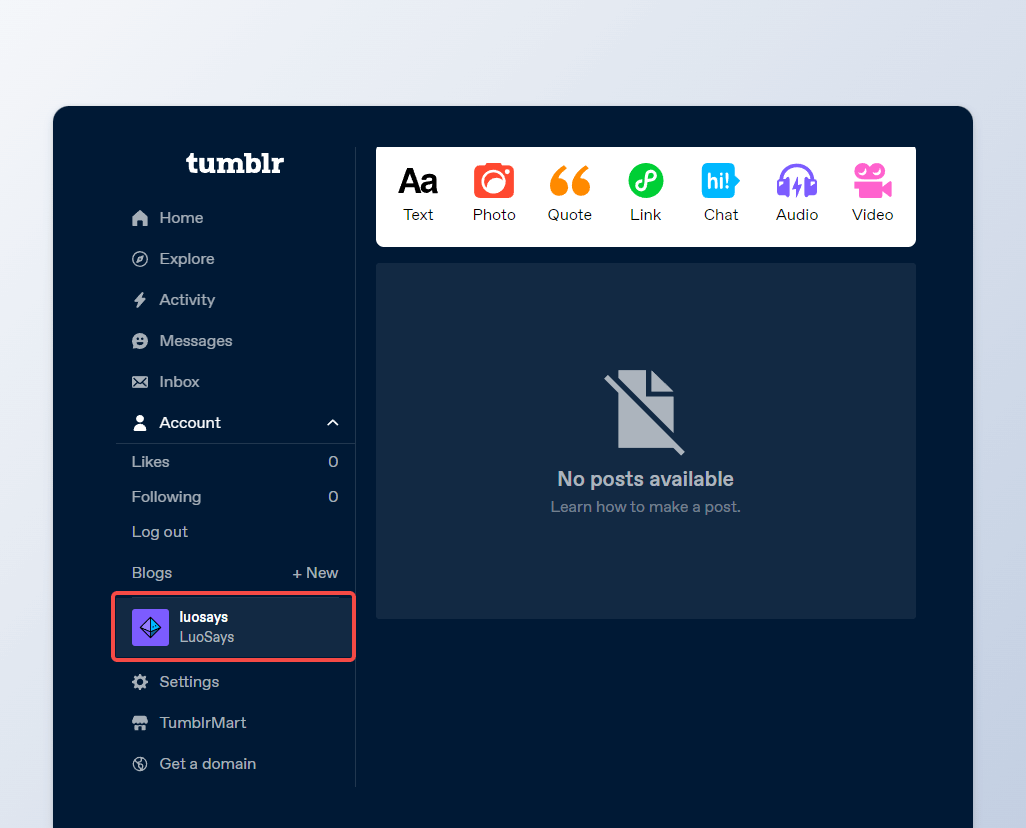
Step 2:
Click on "Blog Settings" on the right sidebar.
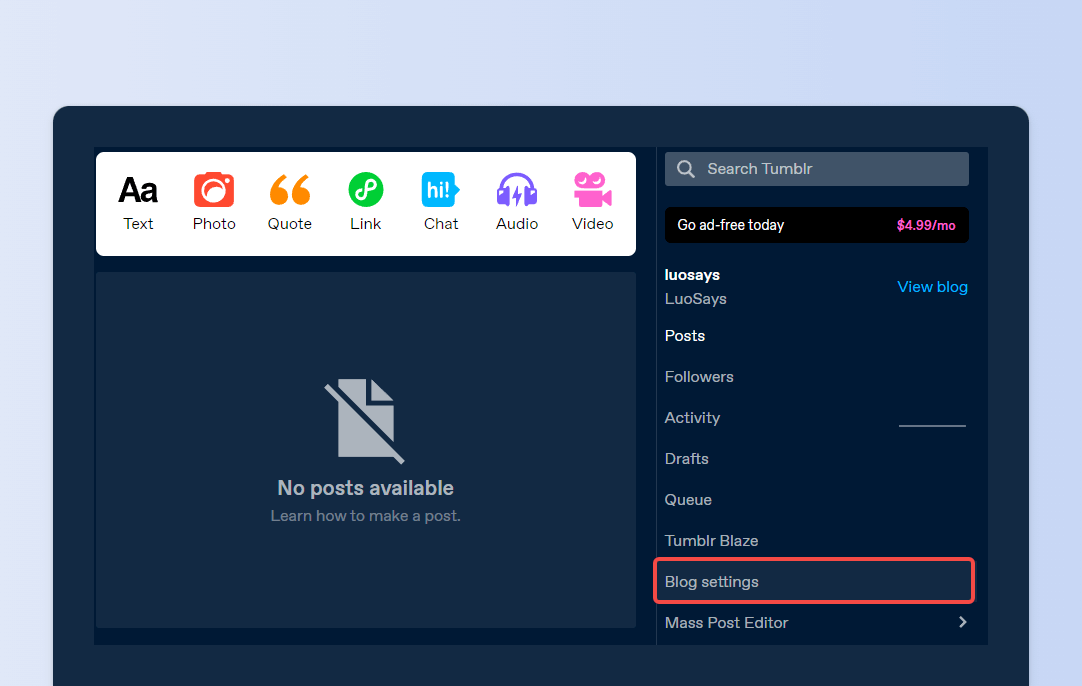
Step 3:
Scroll down the settings page, and click on “Edit theme.” If you haven't enabled it yet, make sure to do so before proceeding.
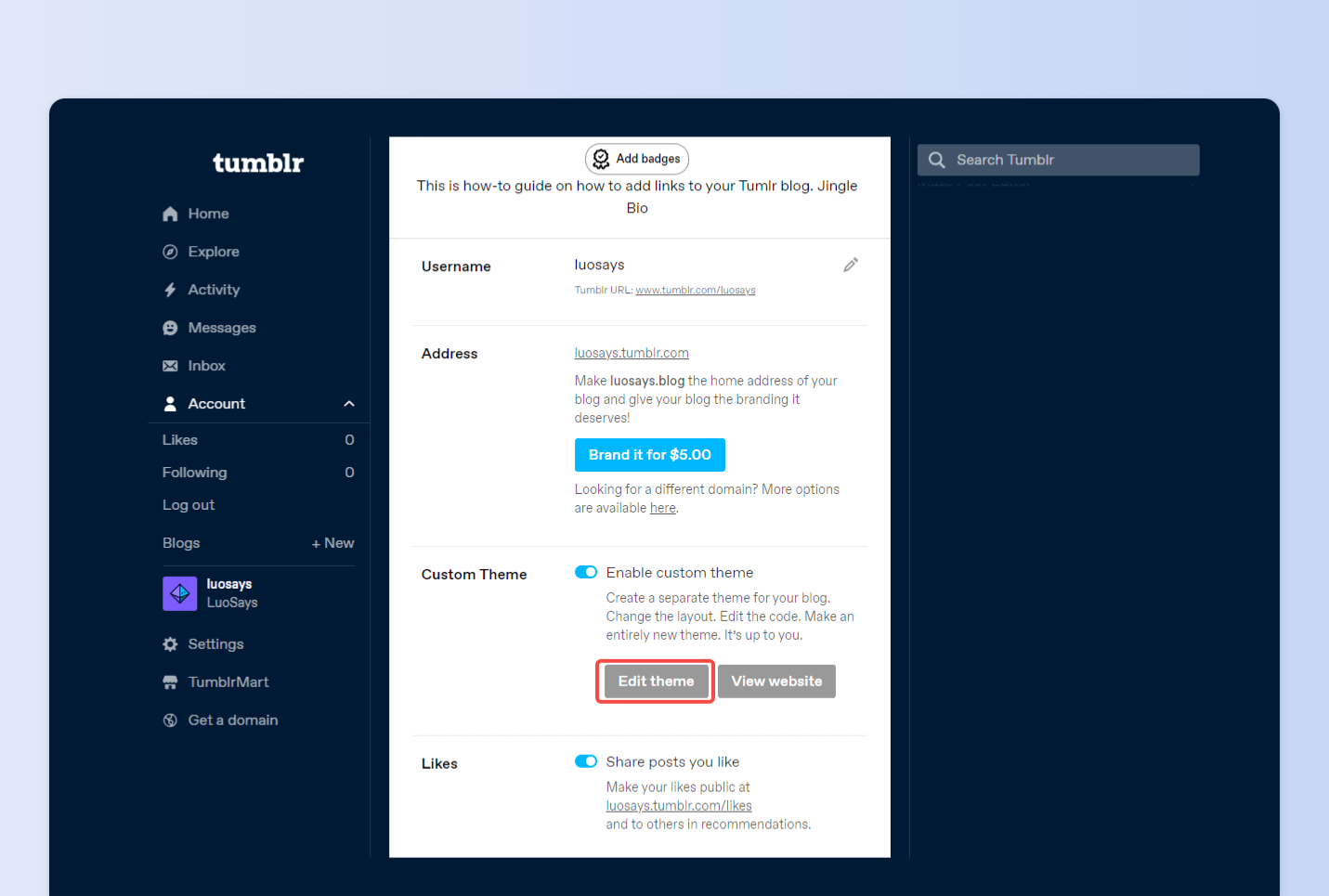
Step 4:
Navigate to the “Description” section. This is where you can customize the information in your Tumblr bio. In the description box, add your link in HTML code like this:
<a href="https://example.com">Example text</a>Once you add the code, you will have a bio preview in the right section.
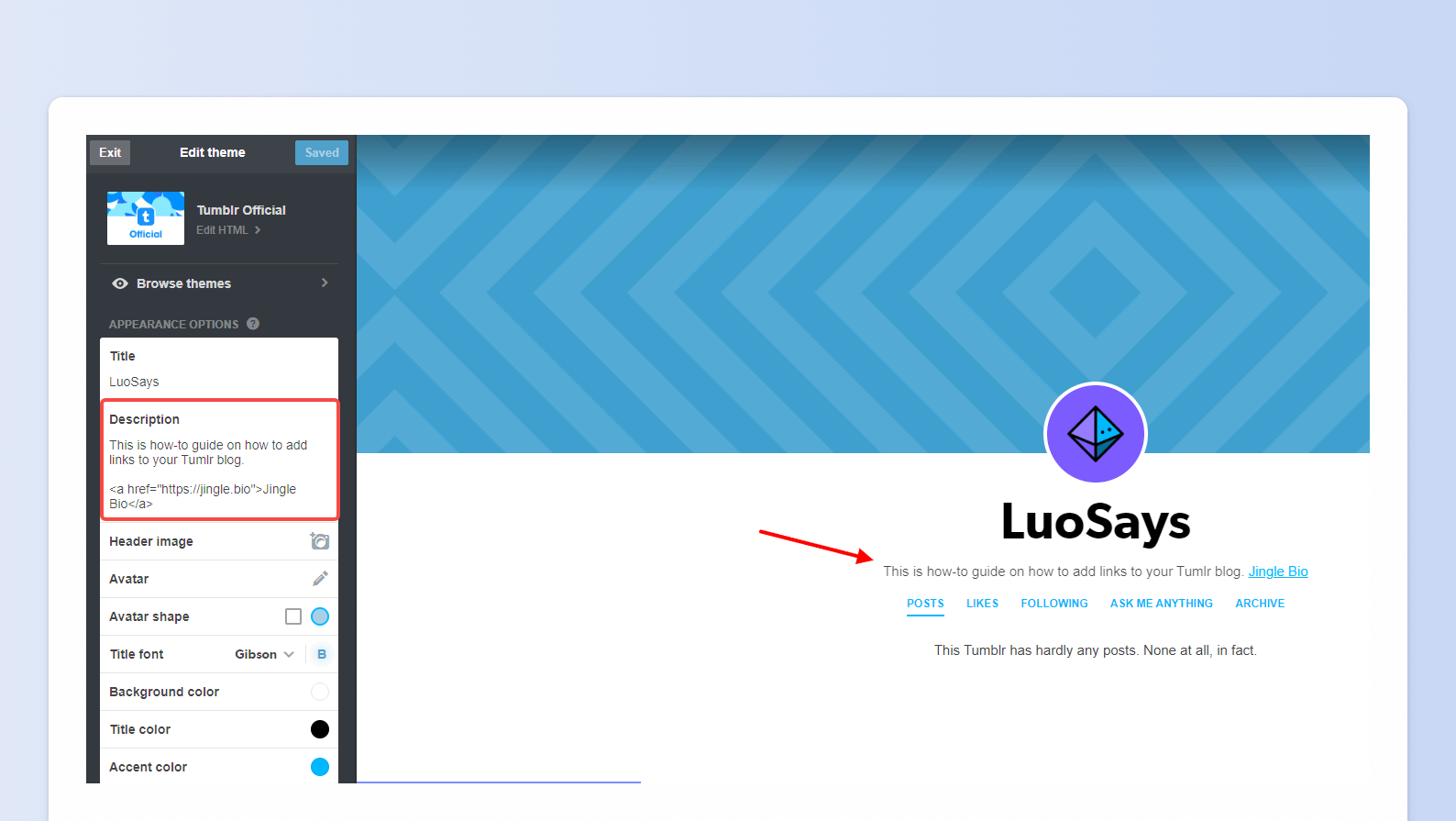
Ensure the link appears as intended after you save the changes, view your Tumblr blog, and check your bio to see if the link is working correctly. And there you have it! Your link should now be added to your Tumblr bio, and visitors to your blog can click on it to visit the linked website.